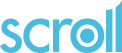List of dsc keywords and functions
This page lists the keywords and functions which can be uses in a DSC script.
Note that date functions are not included in this list. Click here for date functions.
AND: The logical AND
AND is used to check if multiple conditions are TRUE
In this example, if Q1=1 and Q2=1 then the actions after the THEN are executed:
IF(Q1 IN {1} AND Q2 IN {1}) THEN {
.....
}
ANSWER: Question answered or not
In the example below if question Age is answered then the statements after the THEN are executed:
IF(ANSWER(age)) THEN {
...
}
In the case of an array question, then check for each item in the array:
IF (ANSWER(age[i1])==1 AND ANSWER(age[i2])==1 AND etc..) THEN ...
If there are a lot of items, use a loop:
FOR i=1 TO 30 DO {
xTEST("ANSWER","age[i"+TOSTRING(i)+"]")<>1 THEN ...
}
ASK: Ask a question
Example ask question Q1
NEWPAGE()
ASK(Q1)
ENDPAGE()
See ASK to display a question for more inforamtion about ASK
BEGINCANVAS: mark the start of a canvas table
Always accompanied by ENDCANVAS
NEWPAGE()
BEGINCANVAS(c)
ASK(Q1)
ENDCANVAS()
DISPLAYCANVAS(c)
ENDPAGE()
BREAK: exit a loop
Used to exit loops FOR, FOREACH
IF(NOANSWER(tab[0])) THEN n=xRANDOM("tab")
FOR i=1 TO 100 DO {
IF(tab[i]==30) THEN {
n=i
BREAK
}
}
CANVAS: declare a canvas
In the VARIABLES section:
c1 : CANVAS
CHECK: program to be executed whenever a page is submitted
Used to verify a condition before respondent can move to the next page.
For example, to ensure that one number is lower than another.
NEWPAGE()
ASK(qa_inf)
ASK(qa_sup)
CHECK : {
IF(qa_inf>=qa_sup) THEN WARNING(qa_inf," NB: qa_inf must be lower than qa_sup.")
}
ENDPAGE()
CLEAR: remove the responses to a question
CLEAR(q5)
COPYBLOCK: copy cells
COPYBLOCK by itself moves the cells. If "copy=yes" is added it puts the cells in the specified location without affecting the original cells.
The example below moves row 1, column 0 of the canvas table to row 10 and then copies the contents of row 2, column 0 to row 1, column 0.
NEWPAGE()
BEGINCANVAS(c)
ASK(Q1)
ENDCANVAS(c)
COPYBLOCK(c:1,0,1,0,c:10,0,10,0)
COPYBLOCK(c:2,0,2,0,c:1,0,1,0,"copy=yes")
DISPLAYCANVAS(c)
ENDPAGE()
COUNT: To count the number of responses to a question.
Examples:
n=COUNT(Q1)
IF (COUNT(Q1) > 0) THEN {
DECIMAL: For ''real'' (decimal) numbers where the answer may contain a decimal point
In the examples below precision is the total number of digits and scale is the number of digits to the right of the decimal point. For example, the number 123.45 has a precision of 5 and a scale of 2.
d1 "Enter a decimal number" : DECIMAL // Any numeric value, without restriction
d2 "Enter a decimal number" : DECIMAL (2) // Precision=2, no scale
d3 "Enter a decimal number" : DECIMAL (4,2) // Precision=4, scale=2
d4 "Enter a decimal number" : DECIMAL [0,100] (,4) // Minimum 0, maximum 100, 4 decimal places
d5 "Enter a decimal number" : DECIMAL [0,10] // Minumum 0, maximum 10 (excluding 10 itself) - i.e. 0 <= x < 10
d6 "Enter a decimal number" : DECIMAL[0,..] (,1) // Non-negative decimal, to 1 DP
d7 "Enter a decimal number" : DECIMAL [0.0001,0.9999] (4,4) // "Between 0.0001 and 0.9999, scale=4 and precision=4 (leading zero is not counted in precision)
d8 "Enter a decimal number" : DECIMAL (5,0) // Precison=5, Scale=0 - same as INTEGER (5)
DEFINITIONS: Marks the start of response list definitions
The DEFINITIONS section is used to define response lists or question types to be used more than once in the questionnaire
DEFINITIONS
YesNo = {
1 (1) "Yes",
2 (2) "No"
}
QUESTIONS
Q1 "Are you going to the cinema?" : YesNo
Q2 "Do you have an apartment?" : YesNo
DISPLAYCANVAS: Display the canvas table
DISPLAYCANVAS is used to display the table. If a canvas is created with a BEGINCANVAS and and ENDCANVAS it will not be displayed without DISPLAYCANVAS
DO: precedes the action section of a loop
FOR i=1 TO 10 DO {
....
}
ELSE: Precedes actions to be executed if the associated IF condition is not true
ELSE is always associated with an IF. ELSE IF may also be used.
IF (Q1 IN {1}) THEN {
....
}
ELSE {
...
}
IF(Q2 IN {1}) THEN {
....
}
ELSE IF(Q2 IN {2}) THEN {
....
}
ELSE {
...
}
ENDCANVAS: marks the end of a table
Always associated with a BEGINCANVAS
NEWPAGE()
BEGINCANVAS(c)
ASK(Q1)
ENDCANVAS()
DISPLAYCANVAS(c)
ENDPAGE()
ENDPAGE: end of the page
All the information between NEWPAGE() and ENDPAGE() will be on the same web page.
FLOAT: For ''real'' (decimal) numbers
FLOAT is a type of variable used for ''real'' numbers, i.e numbers that can have decimal places. See DECIMAL for what is now the recommended way to specify the properties of decimal numbers.
QUESTIONS
Price "Price:" : FLOAT
Price2 "Price to one decimal place" : FLOAT @[ndecs=1]
VARIABLES
f : FLOAT
FOR: To define loops
Used for loops. For example to repeat a set of instructions. For example to loop based on a sequence of numbers from 1 to 5000.
k=0
FOR i=1 TO 20 DO {
k = k + Q1[i]
}
FOR i=0 TO 8 STEP 2 DO {
....
}
FOREACH: loop through a list of items
Loop through a list of brands (brand is a variable declared with type lst_brands)
DEFINITIONS
lst_brands= {
1 "Brand 1"
2 "Brand 2"
...
}
QUESTIONS
Brand : lst_brands
ROUTE
FOREACH brand IN lst_brands DO {
...
}
Another syntax:
FOREACH i IN (1,2,3,99) DO {
...
}
For more examples using FOREACH with lists click here
FUNCTION: Declare project/client specific functions
On occasion project or client specific features are needed. The CAWI language can be extended by writing a function in the perl language to provide this extra functionality. Such functions have to be declared with the FUNCTION keyword.
VARIABLES:
FUNCTION xTEST RETURNS INTEGER
FUNCTION getTown RETURNS INTEGER
FUNCTION xRANDOM RETURNS INTEGER
GETCATTR: Built in function to return the value of a category attribute
Arguments:
- The question in which the attribute is defined
- The choice to which the attribute is associated
- The attribute to be retrieved.
- Not used but must be included as ""
Example
DEFINITIONS
services = {
1 "Academic Support Office" @[cnotes="Co-ordinating processes for assuring the quality of educational provision",division="Academic Support"],
2 "HR Services" @[cnotes="Central HR processing and administration",division="Human Resources"]
}
QUESTIONS
Q1 "Which service" : services REQUIRED
Q2 : services
Example message statements in the ROUTE section if HR Services is selected at Q1 and Q2 is not answered.
MESSAGE("You have selected @ANS:Q1$ in the " + GETCATTR(q1,q1,"division","") + " division: " + GETCATTR(q1,q1,"cnotes",""))
MESSAGE("1st row of Q2: cnotes=" + GETCATTR(q2,{1},"cnotes","") + ". Division=" + GETCATTR(q2,{1},"division",""))
To display:
You have selected HR Services in the Human Resources division: Central HR processing and administration
1st row of Q2: cnotes=Co-ordinating processes for assuring the quality of educational provision. Division=Academic Support
GETLABEL: label for the selected category
This example returns the label associated with the response to question.
GETLABEL(sex)
GETQATTR: Get the value of a question attribute
Used to get the value of a question attribute.
Can be combined with SETQATTR to append text to the current value.
SETQATTR(Q1,"qnotes",GETQATTR(Q1,"qnotes") + "@|Some additional text")
GETQTEXT: get the question text of a question
Put the question text of variable f0 in s
s=GETQTEXT(f0)
GOTO: redirection to a page in the questionnaire
To go (or return) directly to a page in the questionnaire. Clicking the message text in the example below will take respondent to the first page of the questionnaire.
MESSAGE("@GOTO:1$Return to the first question@$")
The page to go to could be set in an integer variable as in the example below.
goto : INTEGER
q7 "Indicate if you agree with each statement about the advert@CLASS:note$You can click here @GOTO:@ANS:goto$$here@$ to see the advert again@$"
IF: If Condition
Define a condition under which the subsequent actions should be executed
IF(age==40) THEN {
..........
}
IN: inclusion
Precedes a list of values and used to check if a variable has been given one of the values in the list.
To check if question Q1 contains 1, 2, 7 or 10 :
IF(Q1 IN {1,2,7,10}) THEN {
....
}
INTEGER: for Integers (Whole Numbers)
Questions or variables where the input value is a whole number.
QUESTIONS
i1 "How many?" : INTEGER // Standard integer question
i2 "How many up to 999" : INTEGER (3) // Integer limited to 3 digits
i3 "Select a number from 0 to 10" : INTEGER [0,10] // Integer between 0 and 10
i4 "How far?" : INTEGER [0,..] // Integer between 0 and infinity
VARIABLES
n: INTEGER
MESSAGE: Display a message on the screen
NEWPAGE()
MESSAGE("The following page shows an advert.@|Please look at it closely")
MESSAGE("When you are ready, click on Next Page.")
ENDPAGE()
NOANSWER: variable not answered
NOANSWER To check if a question has not been answered. It is the inverse of ANSWER.
IF(NOANSWER(Q1)) THEN WARNING(q1,"Please select a response.")
NOT: logical NOT
Example to check that response 4 has not been selected at Q1:
IF(NOT(Q1 IN {4})) THEN {
....
}
OPENTEXT: text box with no limit on the number of characters that can be entered
Q1 "Please describe what you saw:" : OPENTEXT
OR: logical OR
The example below checks that Q1=1 or Q2=1:
IF(Q1 IN {1} OR Q2 IN {1}) THEN {
...
}
PRINT: To print questions and responses to a pdf file.
On some projects respondents are given the opportunity to download a pdf report of the questions and their responses. The PRINT command is used to specify which questions should be included in this pdf report.
PRINT(Q1)
QUESTIONS: Marks the start of the question declarations
QUESTIONS
Q1 "Age" : 0..99
Q2 "Sex" : lst_sex
REPLACE: Replace an item in a list with another list.
Syntax:
list1 = REPLACE(list1,list2,list3)
Where list2 contains a single item. The item in list2 is replaced by the item(s) in list3.
Examples:
DEFINITIONS
lst_A6={ 1,2,3,4,5,6,7,8,9,10,98 @[xchoice="yes"] }
lst_A1 = {a1,a2,a3,a4,a5, b1,b2,b3,c1,c2,c3,c4, d1,d2}
QUESTIONS
A1 : lst_A1
A6 : lst_A6{*}
VARIABLES
items_A1 : lst_A1
items_A6 : lst_A6
ROUTE
NEWPAGE()
// Shuffle the order of 4 blocks of items, shuffling the items within 2 of them
items_A1 = SHUFFLE({a1,b1,c1,d1})
items_A1 = REPLACE(items_A1,{a1},SHUFFLE({a1,a2,a3,a4,a5}))
items_A1 = REPLACE(items_A1,{b1},{b1,b2,b3})
items_A1 = REPLACE(items_A1,{c1},SHUFFLE({c1,c2,c3,c4}))
items_A1 = REPLACE(items_A1,{d1},{d1,d2})
SETQLIST(A1,items_A1)
ASK(A1)
ENDPAGE()
NEWPAGE()
// Shuffle all items, but keep 3 and 4 together, and 98 at the end
items_A6 = SHUFFLE((lst_A6 \ {4,98}))
items_A6 = REPLACE(items_A6,{3},SHUFFLE({3,4}))
items_A6 = items_A6 | {98}
SETQLIST(A6,items_A6)
ASK(A6)
ENDPAGE()
REQUIRED: Question must be answered
REQUIRED used to make it obligatory for a question is answered.
Q1 "Age" : 0..99 REQUIRED
RESETQARRAY: Undo any changes made using the SETQARRAY command.
RESETQARRAY(Q10,0)
To reset the first dimension of array question Q10.
RESETQLIST: Undo any changes made using the SETQLIST command.
RESETQLIST(Q2)
RESETQMAXSEL: Undo any changes made with the SETQMAXSEL command
RESETQMAXSEL(Q1)
RESETQTEXT: Set the question text back to how it was originally defined.
Usually used after Question text altered with SETQTEXT.
RESETQTEXT(Q0)
RETURNS: type of result returned by a function
Defines the type of result returned by a function.
FUNCTION xTEST RETURNS INTEGER
FUNCTION XRANDOM RETURNS INTEGER
FUNCTION XSETDIMLABEL2 RETURNS STRING
ROTATE: to rotate a list from a random start point
In some surveys response choices have to be rotated with one choice being chosen as the first displayed. The other choices follow in the original order until the original last choice is reached after which the original first and following choices are displayed.
Rotation can be done with the ROTATE function in combination with SETQLIST and SETQARRAY.
Example:
DEFINITIONS
lst_items = {
1 "Item 1",
2 "Item 2",
3 "Item 3",
4 "Item 4"
}
QUESTIONS
Q1 'Which item do you prefer?": lst_items
VARIABLES
rot_items : lst_items
ROUTE
IF (NOANSWER(rot_items)) THEN rot_items = ROTATE(lst_items)
NEWPAGE()
SETQLIST(Q1,rot_items)
ASK(Q1)
ENDPAGE()
This might, for example, display the choices in the order: item3, item4, item1, item2.
ROUTE: Marks the start of the routing section of the questionnaire
ROUTE
urlcp="bye"
NEWPAGE()
ASK(Q1)
ENDPAGE()
SETBLOCK: canvas instruction
SETBLOCK to set properties of cells in the canvas (e.g. to colour a line, display a call in bold ...).
SETBLOCK(c:0,0,0,0,"You buy this product because ....")
SETBLOCK(c:1,0,10,4,"shufflerows=Q1")
SETBLOCK(c:0,1,0,4,"text-align=center, font-weigh=bold")
SETCANVAS: define the cells used in a canvas
Defines the cells of the canvas that will be displayed on the screen.
Display the 9 cells in rows 0-2 and columns 3-5 of canvas ''c''
SETCANVAS(c:0,3,2,5)
SETQARRAY: Set the rows (or categories in other dimension) to be displayed in an array question.
It is common in surveys to modify the list of categories or items to be displayed at a question according to responses given at previous questions. SETQARRAY can be used to control the display of grid/array questions.
Only display Q10 rows that were selected at q9.
SETQARRAY(Q10,0,q9)
Only display rows of Q2 that are in the lst_items list.
SETQARRAY(Q2,0,lst_items)
Note: Array questions can have more than one dimension so SETQARRAY needs to know which dimension to operate on. The dimension is specified in the second parameter to SETQARRAY (0 for the first dimension in the example above). In most cases there will be only one dimension.
Examples of how to use SETQARRAY can be found by clicking here
SETQATTR: Set the value of a question attribute.
To change the value of a question attribute.
SETQATTR(Q3,"qnotes","Some text to be displayed under the question text")
Note that these changes are not persistent between pages, so should be placed within the NEWPAGE() / ENDPAGE() statements where the question is asked.
See also: GETQATTR
SETQLIST: Set the items/categories to be displayed in a question.
It is common in surveys to modify the list of categories or items to be displayed at a question according to responses given at previous questions. SETQLIST can be used to control which categories should be displayed.
Only display Q10 categories that were selected at q9.
SETQLIST(Q10,q9)
Only display categories of Q2 that are in the lst_items list.
SETQLIST(Q2,lst_items)
Examples of how to use SETQLIST can be found by clicking here
Note: See SETQARRAY for controlling display of grid/array questions.
SETQMAXSEL: Change the maximum number of selections
To change the maximum number of selections in a list of choices question.
Example:
QUESTIONS
Q1 : lst_items{*}
ROUTE
NEWPAGE()
SETQMAXSEL(Q1,1)
ASK(Q1)
ENDPAGE()
This would ask question Q1 as a single-choice question (with radio buttons).
You can use any number up to the maximum number defined in the question definition. So Q1 : lst_items{3} and then SETQMAXSEL(q1,4) would keep the maximum as 3.
RESETQMAXSEL(Q1) reverts back to the original definition.
SETQTEXT: modify the question text
Replace the text of a question. Example to replace f0 with "AAA".
SHUFFLE: to randomise the order of a list
In some surveys response categories have to be presented in random order. For example to avoid bias because of the order items are presented. There are parameters that can be used to do simple randomisation but more complex randomisation can be done with the list SHUFFLE function in combination with SETQLIST and SETQARRAY.
Example:
DEFINITIONS
lst_items = {
1 "Item 1",
2 "Item 2",
3 "Item 3"
}
QUESTIONS
Q1 'Which item do you prefer?": lst_items
VARIABLES
rand_items : lst_items
ROUTE
IF (NOANSWER(rand_items)) THEN rand_items = SHUFFLE(lst_items)
NEWPAGE()
SETQLIST(Q1,rand_items)
ASK(Q1)
ENDPAGE()
For more examples of how to use the SHUFFLE function, including how to present questions in random order click here
STEP: step through a loop
STEP can be used to control steps through a loop (+2,+10 ....)
FOR i=0 TO 8 STEP 2 DO {
....
}
STOP(string_argument) : Close interview and redirect respondent:
If an HTML file with the name string_argument.blk exists in the project rsc directory that page will be displayed. Othewise a url can be specified.
Example 1 : Close the interview and dispay the contents of HTML file bye.blk.
urlcp="bye"
STOP(urlcp)
Example 2 : Redirect respondent to different web page (url) - for example a panel provider's web page.
urlqf="url=http://survey.xxxx.com/quotasfull"
IF (CHECKQUOTA("Global") == 0) THEN {
STOP(urlqf)
}
Note: If using CAPMI then the text to be displayed should be entered directly as the argument to STOP.
STORE: store a variable to use it in javascript
NEWPAGE("jscript=display")
STORE(mavariable)
ASK(Q1)
ENDPAGE()
var display=function(){
var mavariable=$('input[name=mavariable]').val();
if(mavariable==1) {
...
} else {
...
}
}
In this example, if the variable "mavariable" is used in the javascript function "display" then it must be present in the page to be used in the javascript. STORE allows the the variable to be present and used without actually displaying the variable.
STRING: string variable
To declare a text string variable.
s : STRING
STR_REPLACE: replace characters in a string
Return the characters from slabel after replacing "XXX" with "AAA" :
s=STR_REPLACE(slabel,"XXX","AAA")
TEXT: Text entry box with a defined number of characters
Q1 "Marque: " : TEXT[256]
THEN: Then
Used in combination with IF
IF (age==40) THEN {
..........
}
TO: highest value in a loop
Sets the highest number in a loop.
For example to display a message 10 times:
FOR i=1 TO 10 {
MESSAGE("Message"+i)
}
TOFLOAT: Convert to a ''real/decimal'' number
Q1f=TOFLOAT(q1)
TOINTEGER: convert to a ''whole/integer'' number
Q1i=TOINTEGER(q1)
TOSTRING: convert to text
Q1t=TOSTRING(q1)
VARIABLES: Mark the start of the variable declarations section
VARIABLES
n : INTEGER
s: STRING
WARNING: warning message
The WARNING is often called in the CHECK.
IF(NOANSWER(Q1)) THEN WARNING(q1,"Please specify.")
XASK: Ask a question where the question to be asked is specified as a STRING variable.
This enables computations to be used to control when questions are asked.
Example: The order in which Q2 and Q3 asked depends on the response to Q1.
VARIABLES
qtoask1 : STRING
qtoask2 : STRING
ROUTE
IF (Q1 IN {yes} THEN {
qtoask1 = "Q2"
qtoask2 = "Q3"
}
ELSE {
qtoask1 = "Q3"
qtoask2 = "Q2"
}
NEWPAGE()
XASK(qtoask1)
XASK(qtoask2)
ENDPAGE()